Blocks Guide
Each program is associated with a character or object in your story. The program or code consists of a series of steps or instructions that explain the actions that are to be performed. Blocks " bring your characters to life"!
Let's discover programming blocks!
Event Blocks
Event blocks start animating the character. They are always placed at the beginning of any program and they are yellow.
The kit contains six event blocks:
-
Start with green flag (x2): this is the most common start of the program, when the green flag is touched all sequences with a green flag start.
-
Start on touch: starts the program when you touch the character with your fingers.
-
Start on collision: starts the program when it collides with another character.
-
Send a message and Start on message received: These blocks are used together and are very useful for synchronizing two characters (or programs) and making them act in a coordinated manner. The sequence after "Start on message received" starts when a program executes the "Send a message" block.


Start with the green flag (x2)

It starts when you crash

Starts by touching


Start at
receive message
Send a message

Move up (x3)

Move towards
the right (x4)

Turn right

Move down (x3)

Move towards
the left (x4)

Turn left
Movement blocks
The blue blocks allow you to program the character to move around the board or stage.
There are different movement blocks with arrows pointing in different directions: up, down, right, left.
The rotate blocks will rotate the character's orientation without moving it from its square.
The kit contains 16 movement blocks.
Sound blocks
The sound block introduces music or sounds to your story or game. For example, you can ask your students to introduce a song to the activity to make it more fun.
The kit contains a sound block.
_edited.png)
Play a sound
_edited.png)
_edited.png)
Say (x2)
Aspect Blocks
These purple blocks will allow you to introduce words, phrases or dialogues into the activity. You can make oral dialogues or write them on a piece of paper or post-it.
The kit contains two aspect blocks.
Control blocks
Control blocks manage the flow of the program.
The "Repeat" block pair allows you to simplify the program and learn what is known in programming as a "Loop".
The sequence between the two blocks will be repeated for as many times as you tell the program, using a counter or parameter.
_edited.png)
Repeat
_edited.png)
Change background
_edited.png)
Repeat forever
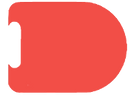
Finish
Finishing blocks
Red blocks are placed at the end of a program.
The kit contains three finishing blocks:
-
Change Background: this means we need to change the background to another to continue the story. The story continues on the new background with another flag event or another event.
-
Repeat Forever: creates an indefinite loop of the entire sequence from its beginning.
-
End: shows the end of the story or game.
Parameters
Counters or parameters allow us to simplify the program by making a block repeat for the stipulated number of times.
Numbers are represented by raised dots, and have the value of the number of dots (like a die).
There are 2, 3 and 4 counters.

Two counter (x3)

Three counter (x2)

Four counter (x3)
_edited.png)
Customizable blocks (x2)
Customizable blocks
Do you need one more block? Or do you want to invent a new action?
The plain white blocks can be used as a wild card to perform any action... or invent a new action!
If you want, you can glue a paper with a drawing on top... or use cut-out foam to make a personalized tactile icon!
Objects or obstacles
When designing your projects, you can include obstacles along the way or add everyday objects that you have around you.
You can also use the squares resulting from cutting the boards* as obstacles or objects to create games, mazes or stories and customize them as you wish.
* If you have made the boards by cutting a sheet of wood or other material.
